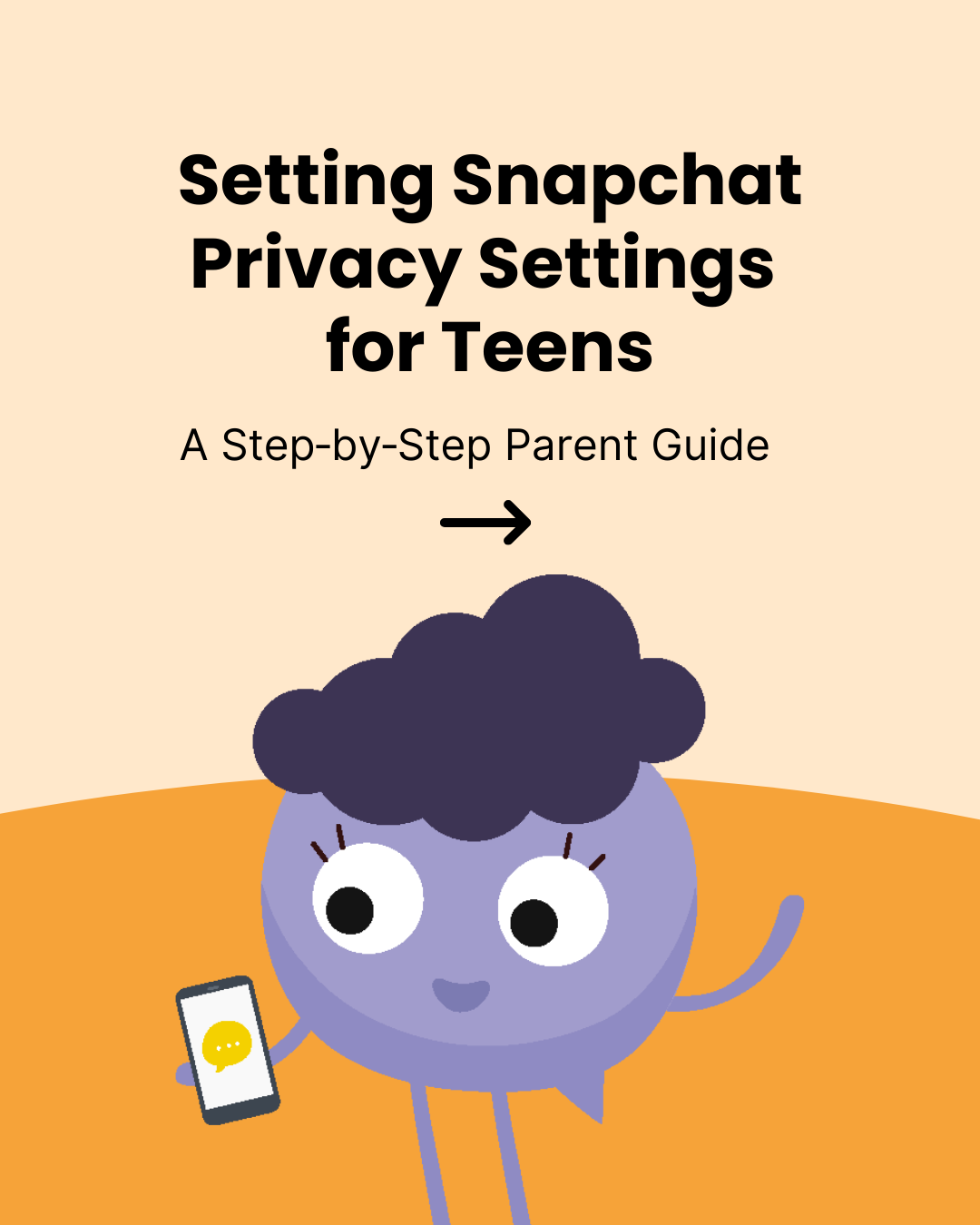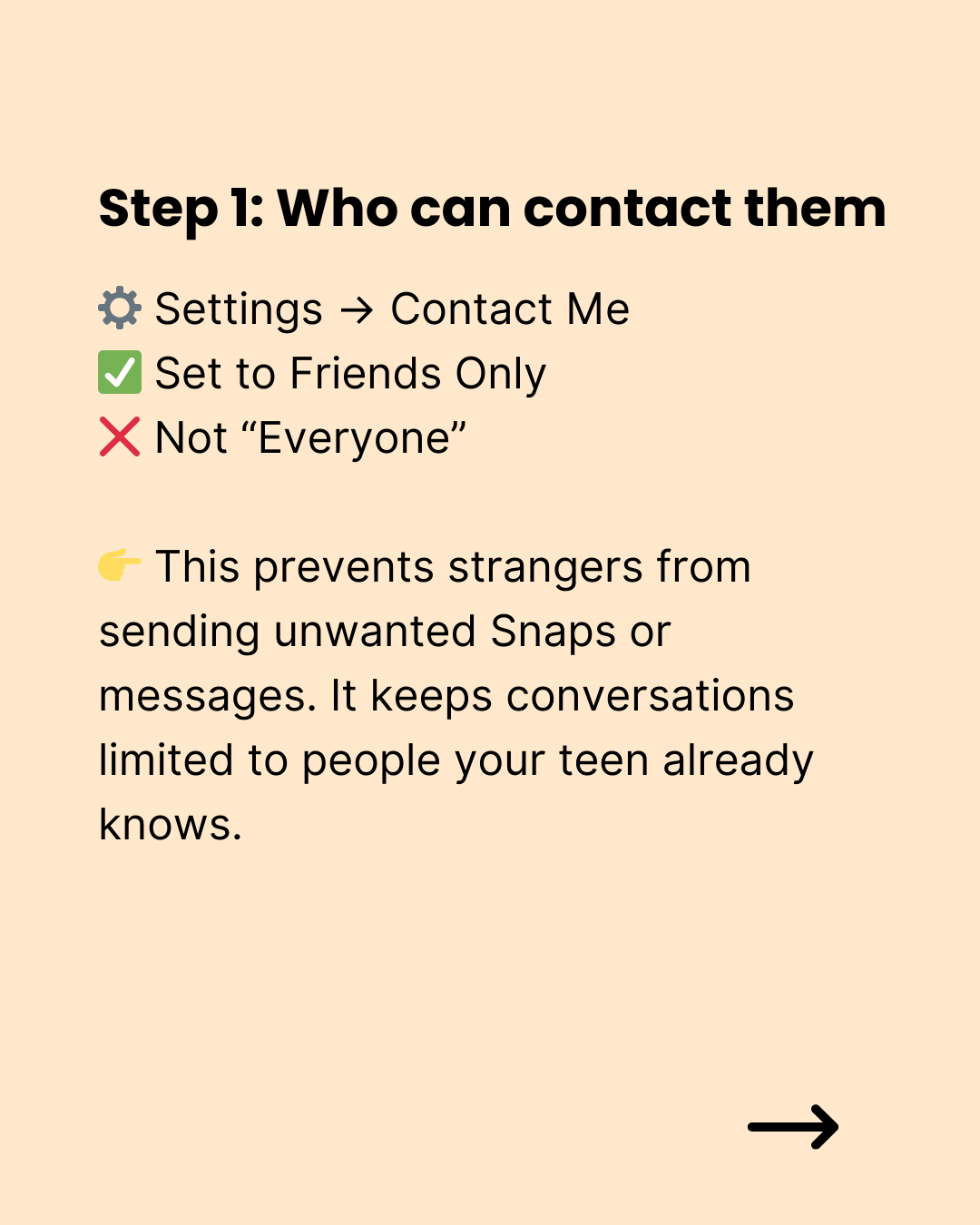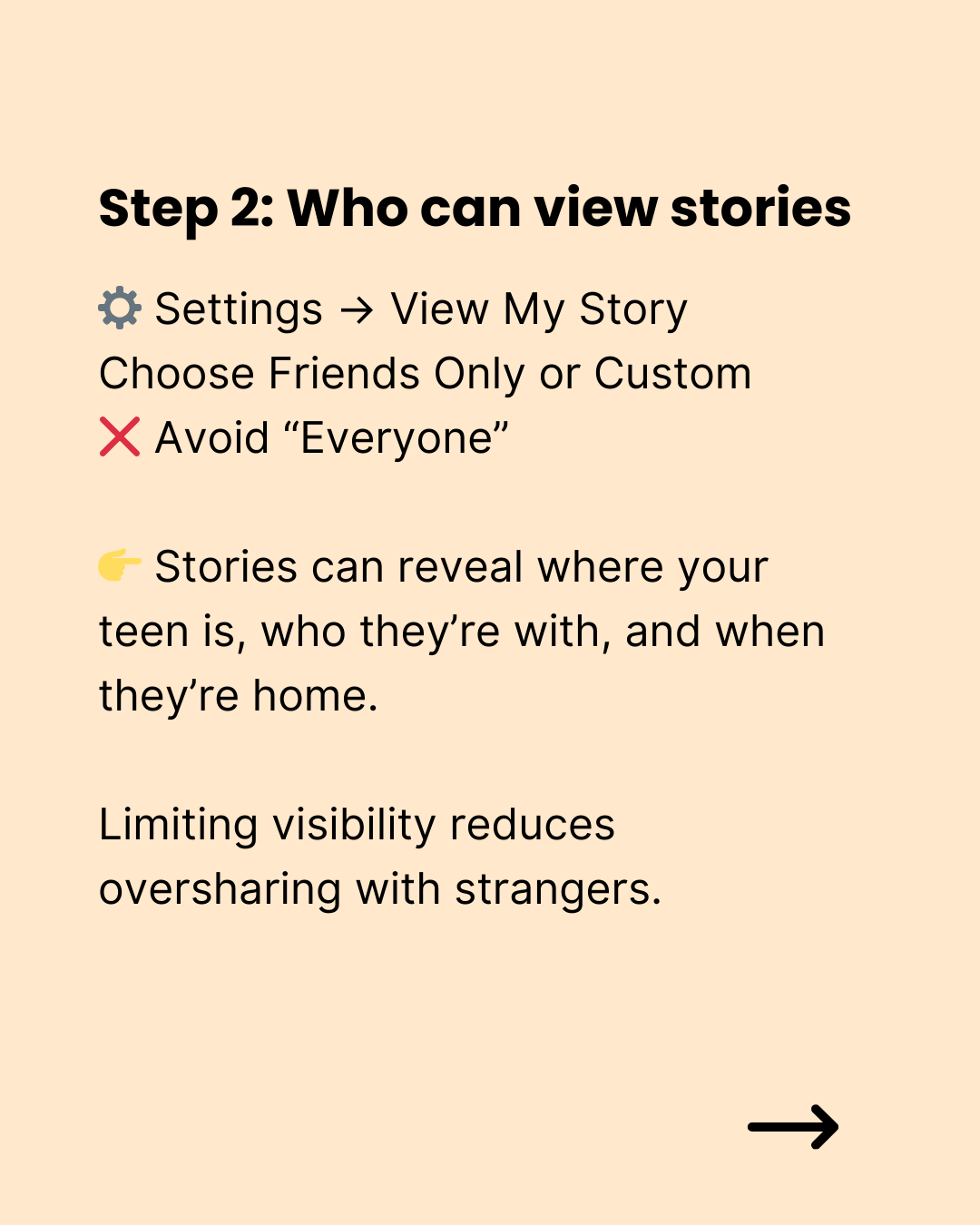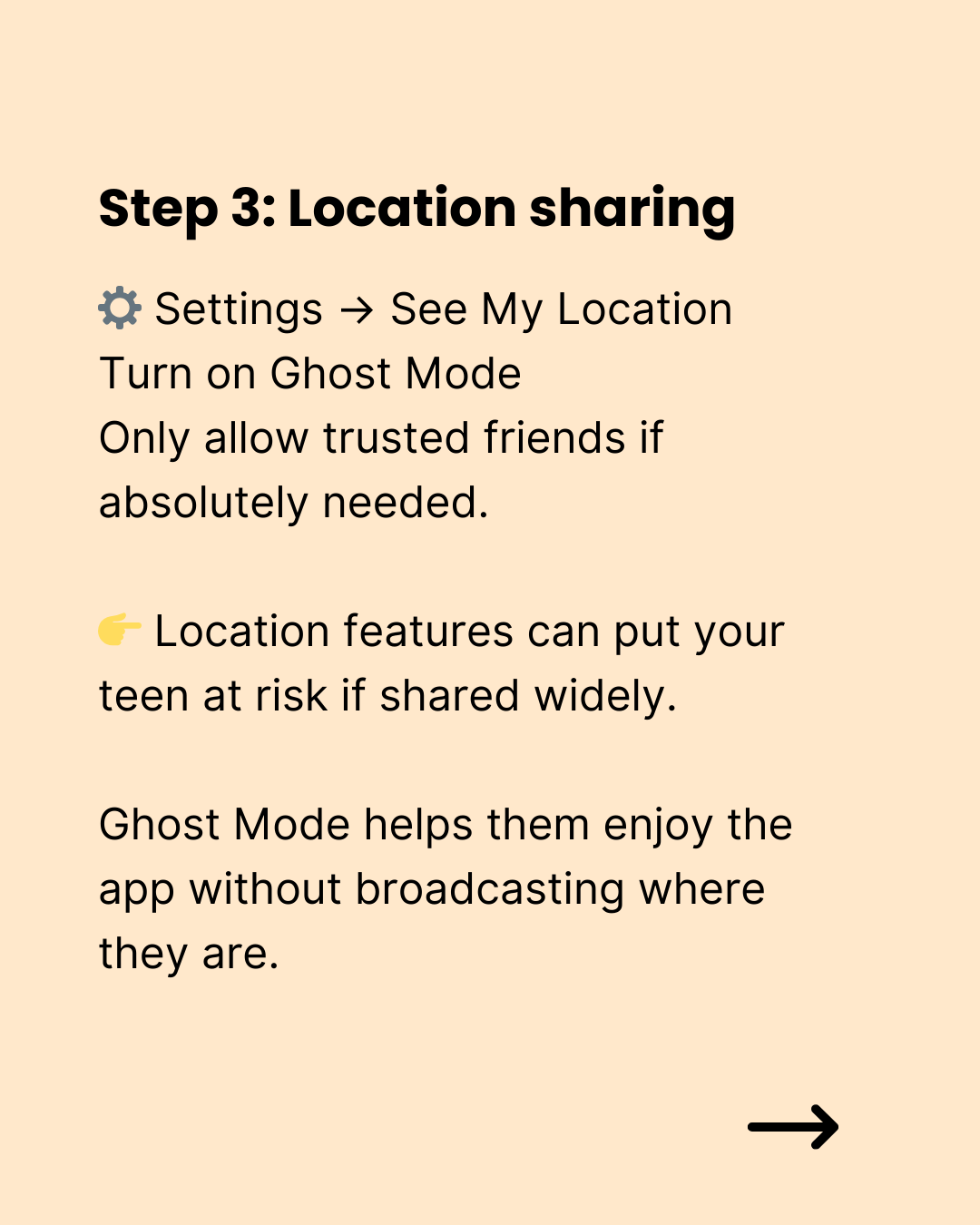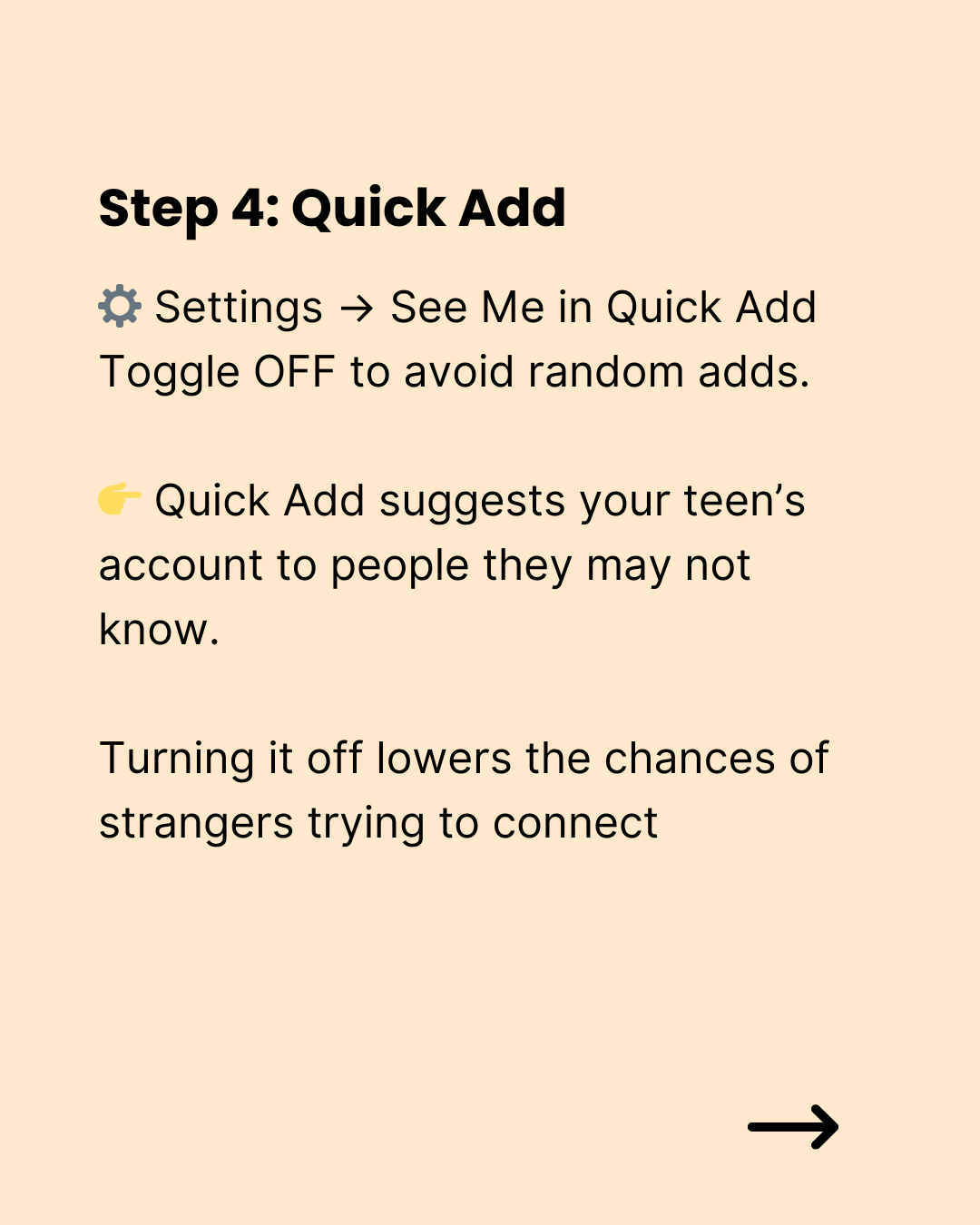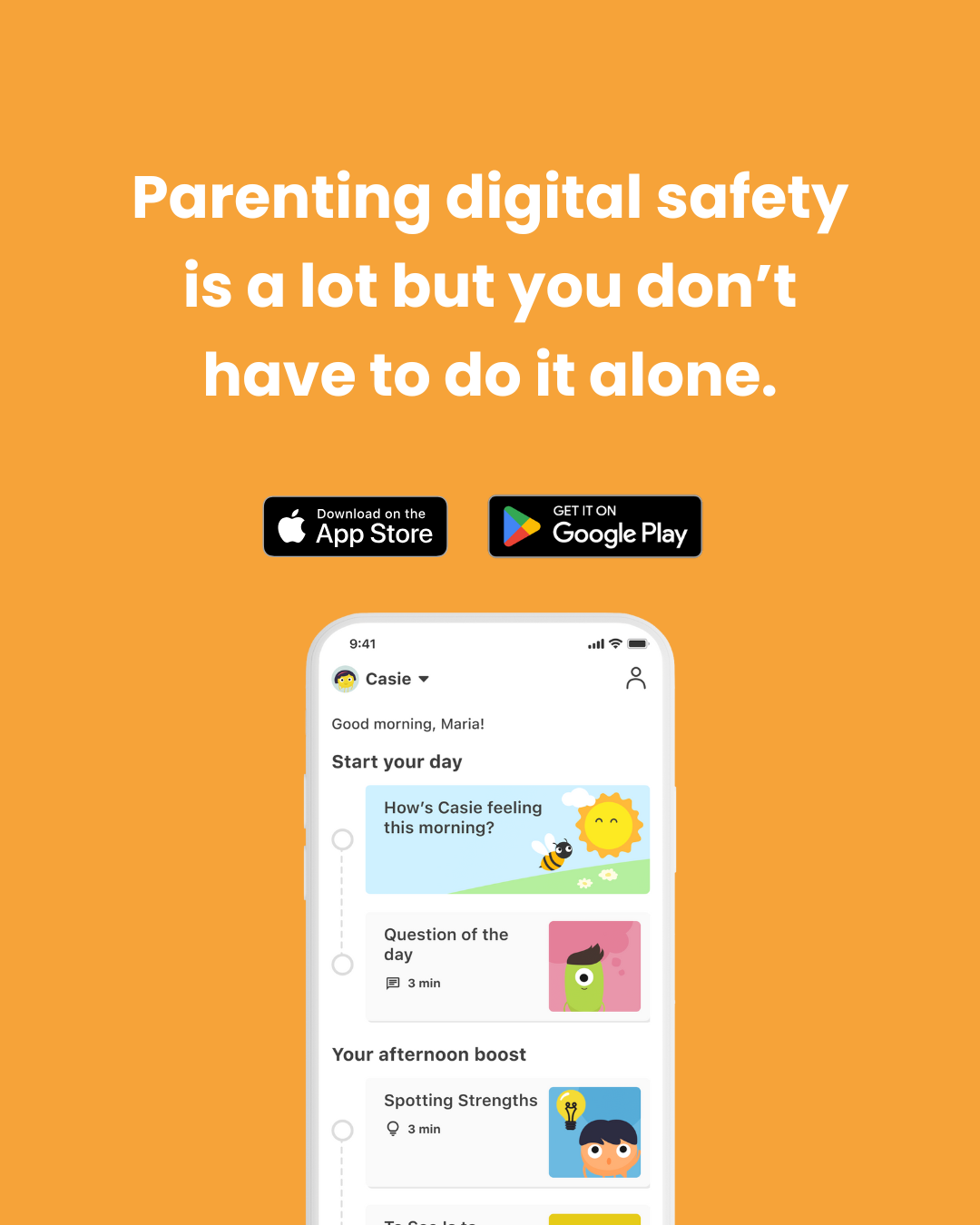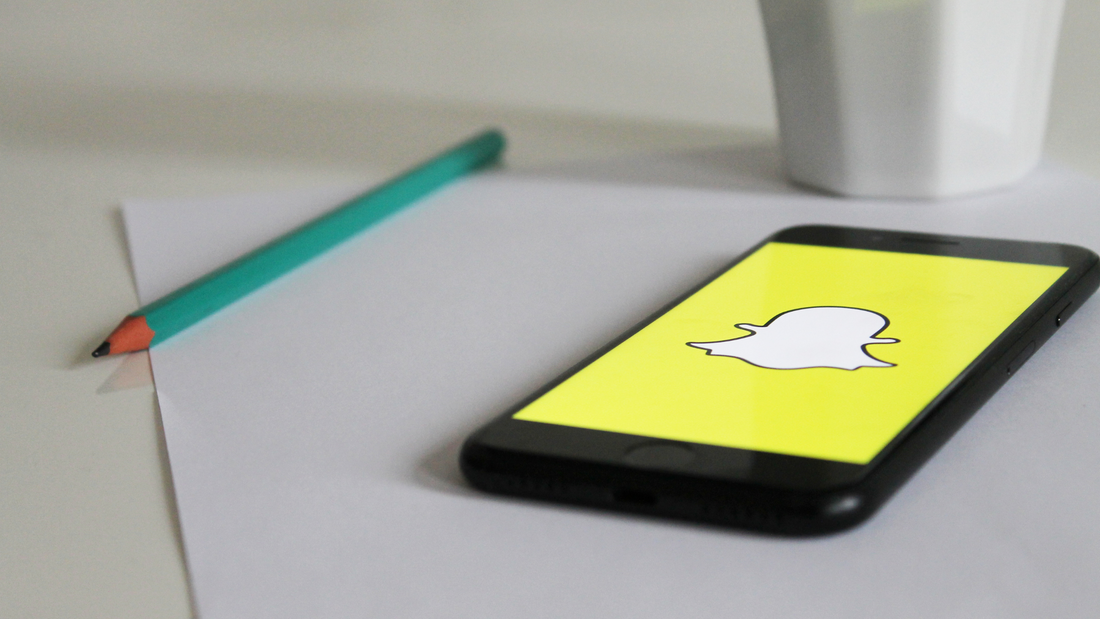
Snapchat Privacy Settings: A Step-by-Step Parent Guide
Share
If your tween or teen uses Snapchat, you’ve probably wondered whether their account is as private as it should be. Millions of kids are sharing photos, videos, and chats every day!
While Snapchat can be a fun way to connect, it also comes with risks. The good news is that it has built-in safety features, and with a little guidance, you can help your child set them up.
👻 Why Snapchat Privacy Settings Matter
Snapchat is known for disappearing messages and streaks. While this may seem harmless, it can make it harder for parents to track what’s happening online.
Without the right privacy controls, kids may accidentally share their location, accept requests from strangers, or reveal personal information. Helping your child set up privacy features is one of the best ways to protect them while giving them freedom to connect with friends.
📋 Safety Steps for Parents
Step 1: Set who can contact your child
Start by deciding who can send your kid snaps or messages. This ensures that only people they have added as friends can message them - no strangers.
- Open Snapchat and tap the profile icon in the top left
- Tap the gear icon (Settlings) in the top right
- Scroll down to Privacy Controls
- Select Contact Me and change it to My Friends
Step 2: Manage friend requests
Quick Add is Snapchat’s feature that suggests accounts, but it often includes strangers.
- In Privacy Controls, select See Me in Quick Add
- Toggle it off
Step 3: Control story and spotlight visibility
Stories are where kids post updates for friends to see. Spotlight posts are always public. Encourage your child to skip posting there or share only carefully chosen content.
- Go to Settings → View My Story
- Choose My Friends or Custom if your kid wants to exclude certain people
Step 4: Review location settings
One of the most important Snapchat privacy features is Snap Map. It shows a user’s real-time location. If your child insists on sharing, limit it to a few close friends.
- From the camera screen, pinch your fingers together to open the Snap Map
- Tap the gear icon (Settings)
- Select Ghost Mode to hide their location completely
Step 5: Teach blocking and reporting
Teach your child how to quickly block or report anyone who makes them uncomfortable. Let them know it’s okay to block or report—their safety comes first!
- To block: Tap and hold on the person’s name → Select Manage Friendship → Tap Block
- To report: Tap and hold the Snap or Story → Select Report and follow the prompts
Step 6: Turn off activity indicators
Snapchat has features that show when someone is typing or when your child has been active. This helps reduce pressure to constantly reply or maintain streaks. To give them more privacy:
- In Settings, look for Activity Indicators
- Toggle them off
💡 Extra safety tips for parents
- Check updates: Snapchat often rolls out new features. Revisit privacy settings together after each update.
- Model boundaries: Share with your child how you manage your own digital privacy and screen use.
- Balance trust and oversight: If you use parental monitoring tools, let your child know. Transparency builds trust!
- Communicate openly: No privacy setting is perfect. The best safety nest is to have ongoing, judgement-free conversations.
You can help your child stay connected and safe with Snapchat. Staying involved doesn’t mean hovering; it means equipping them with the tools and knowledge to make smart choices online.